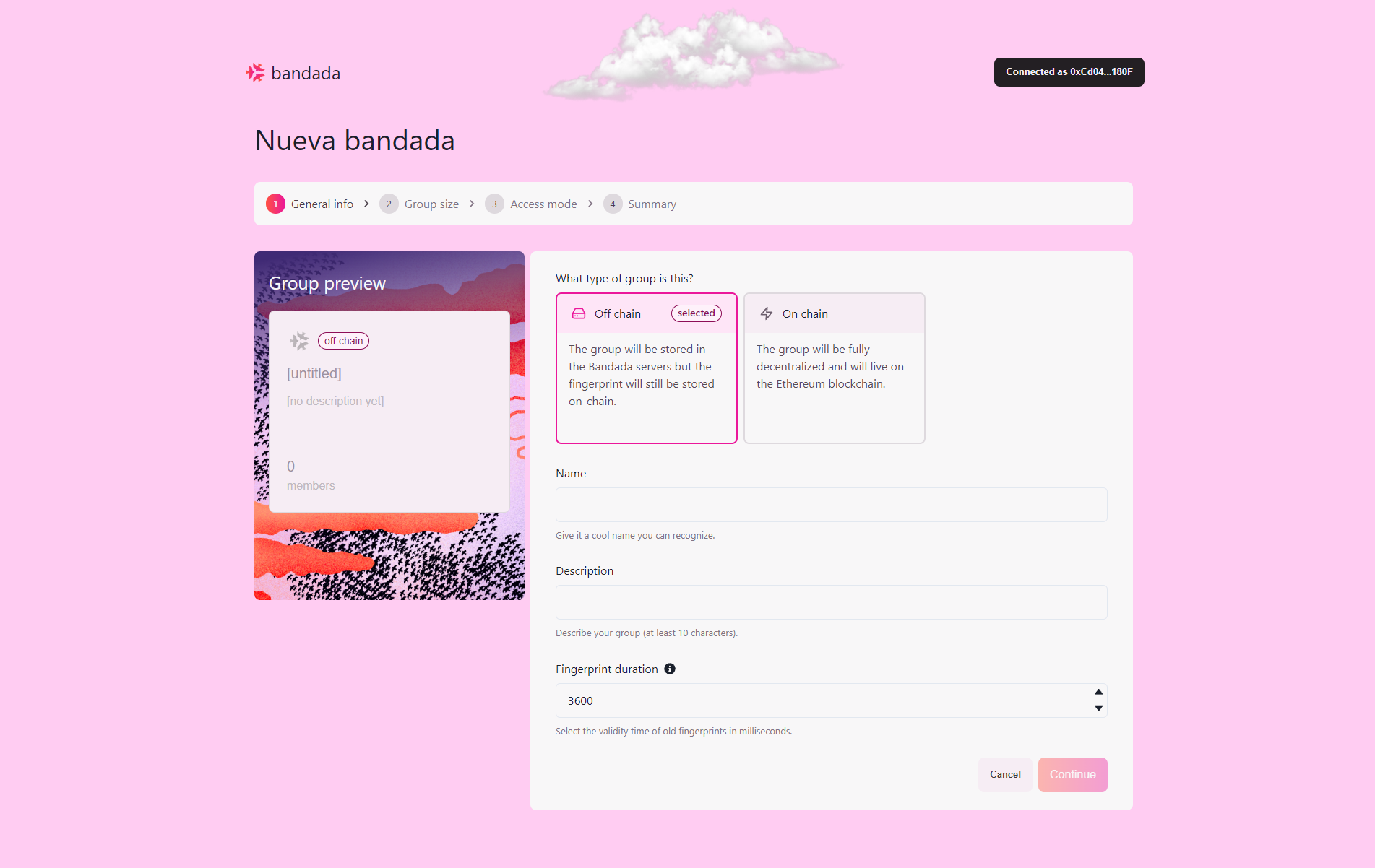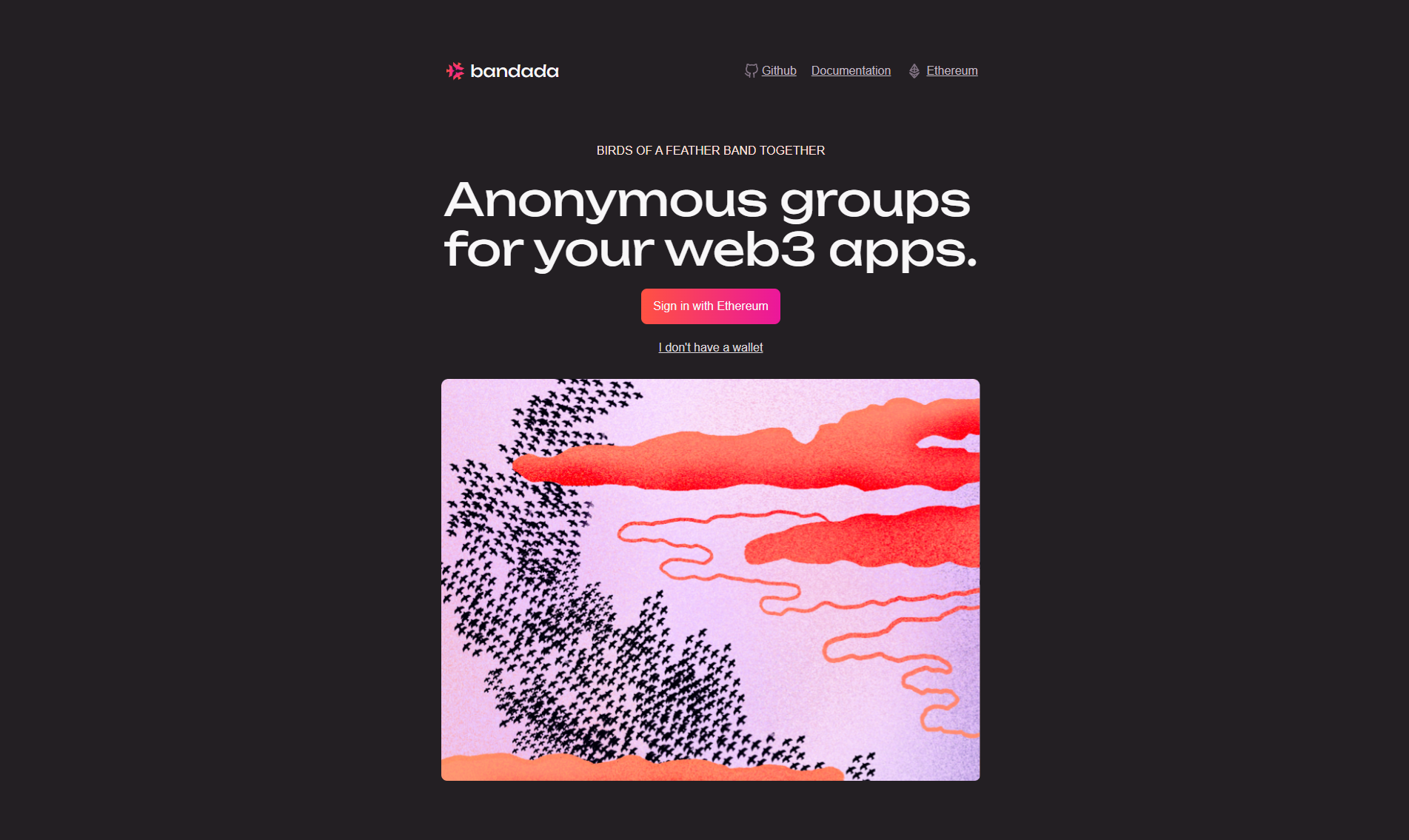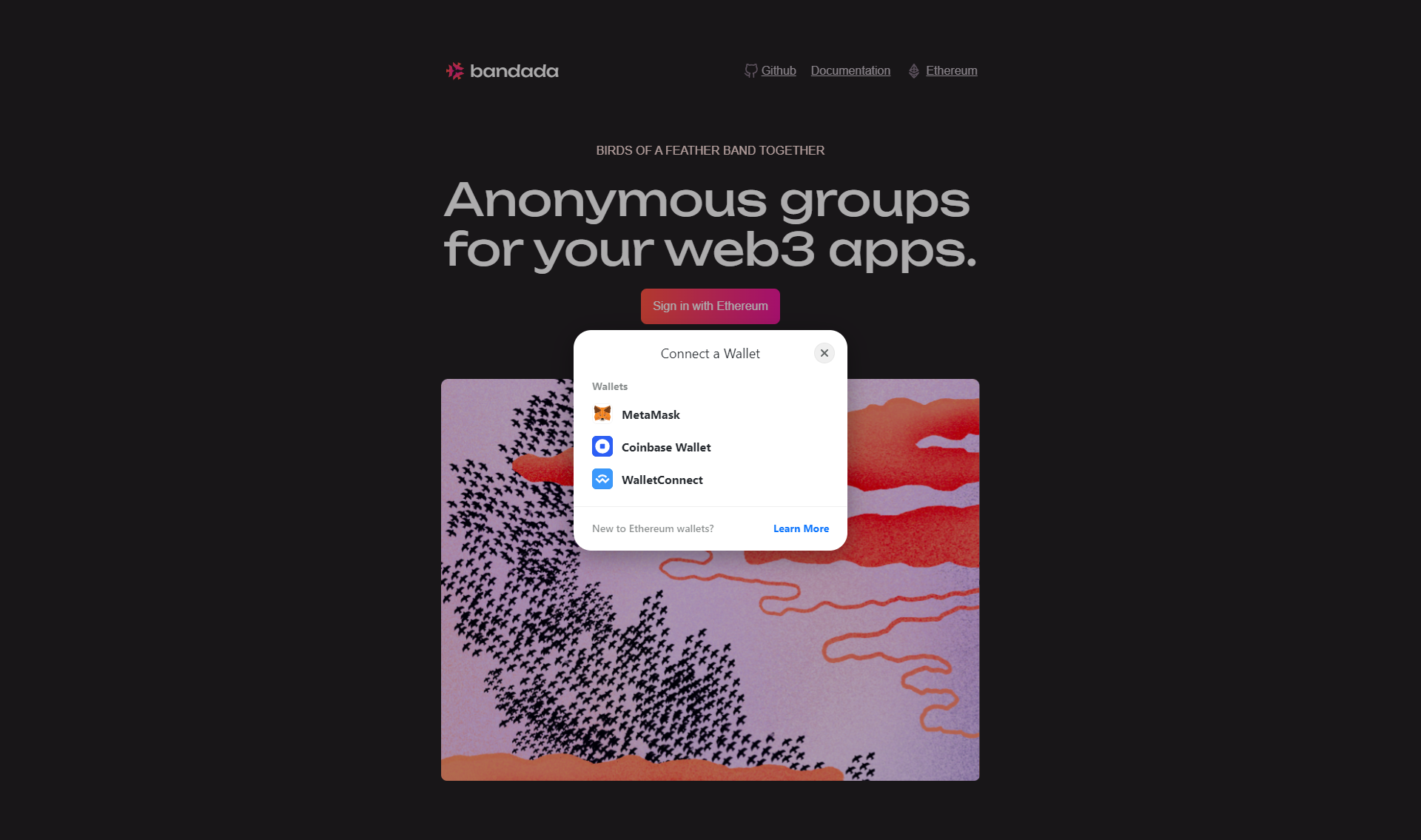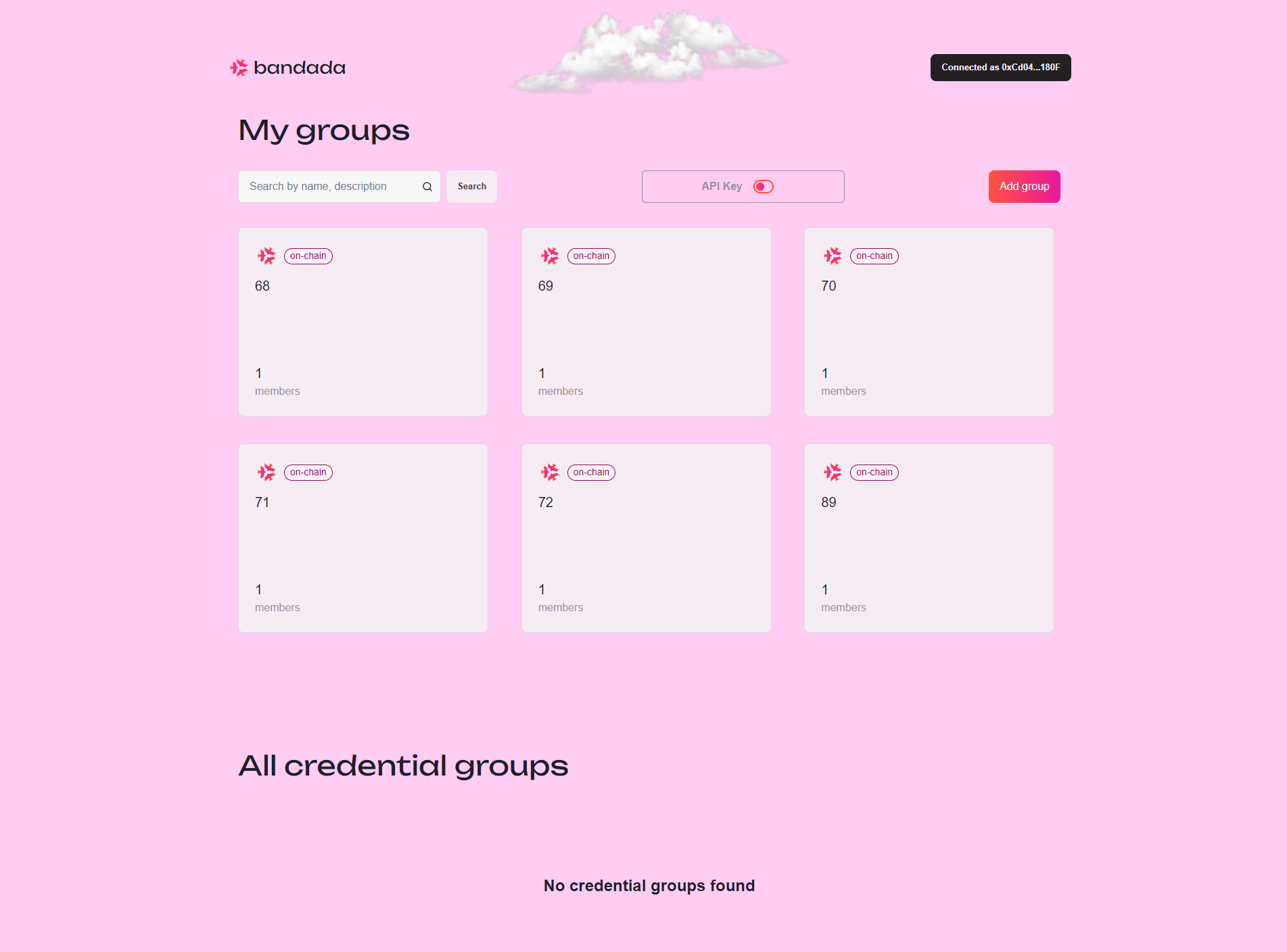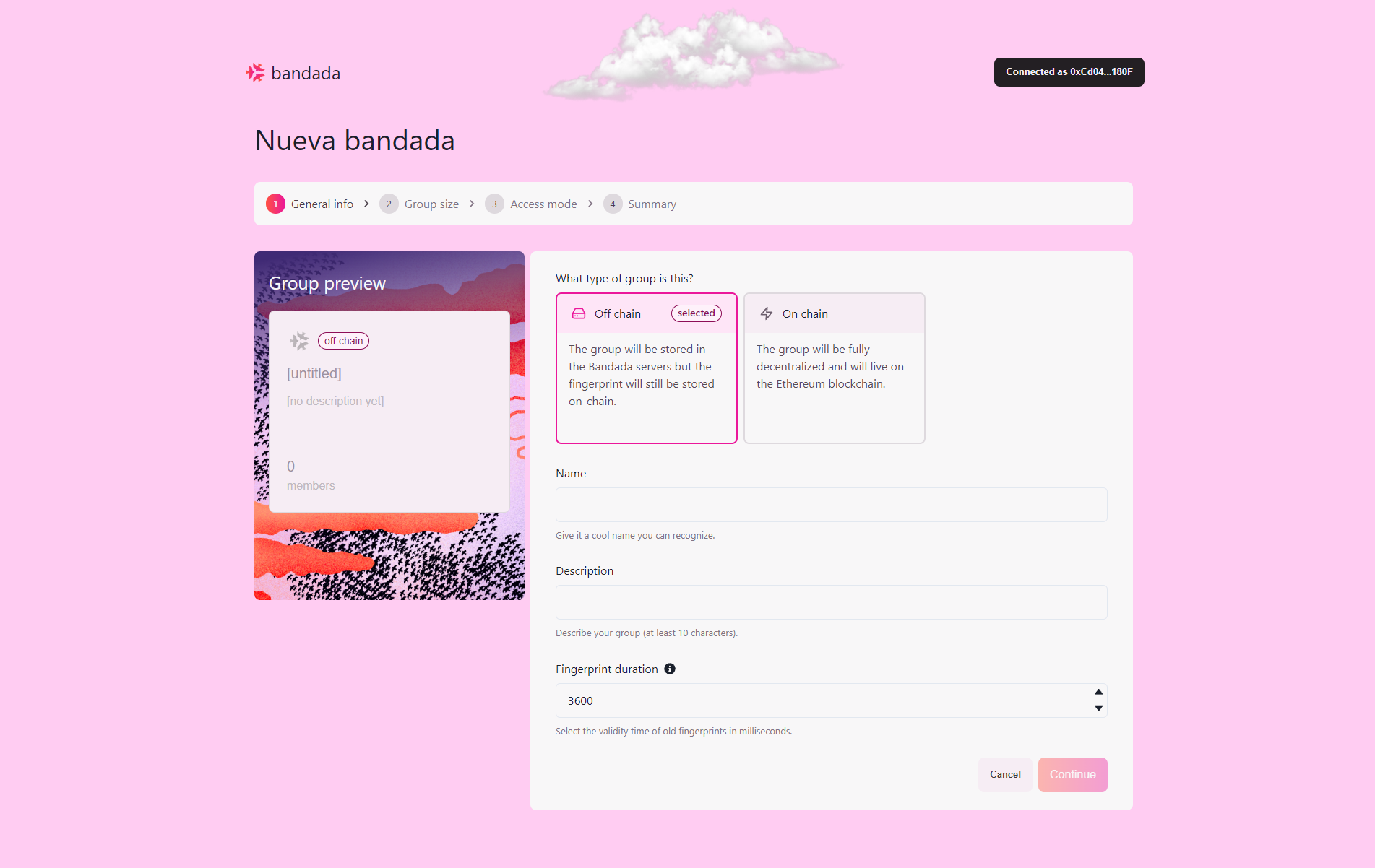Login, view, and create groups
Log in to the Bandada Dashboard
- Open your web browser and navigate to the Bandada Dashboard.
- Log in by clicking
Sign in with Ethereum and select the wallet of your choice (MetaMask, Coinbase Wallet, WalletConnect).
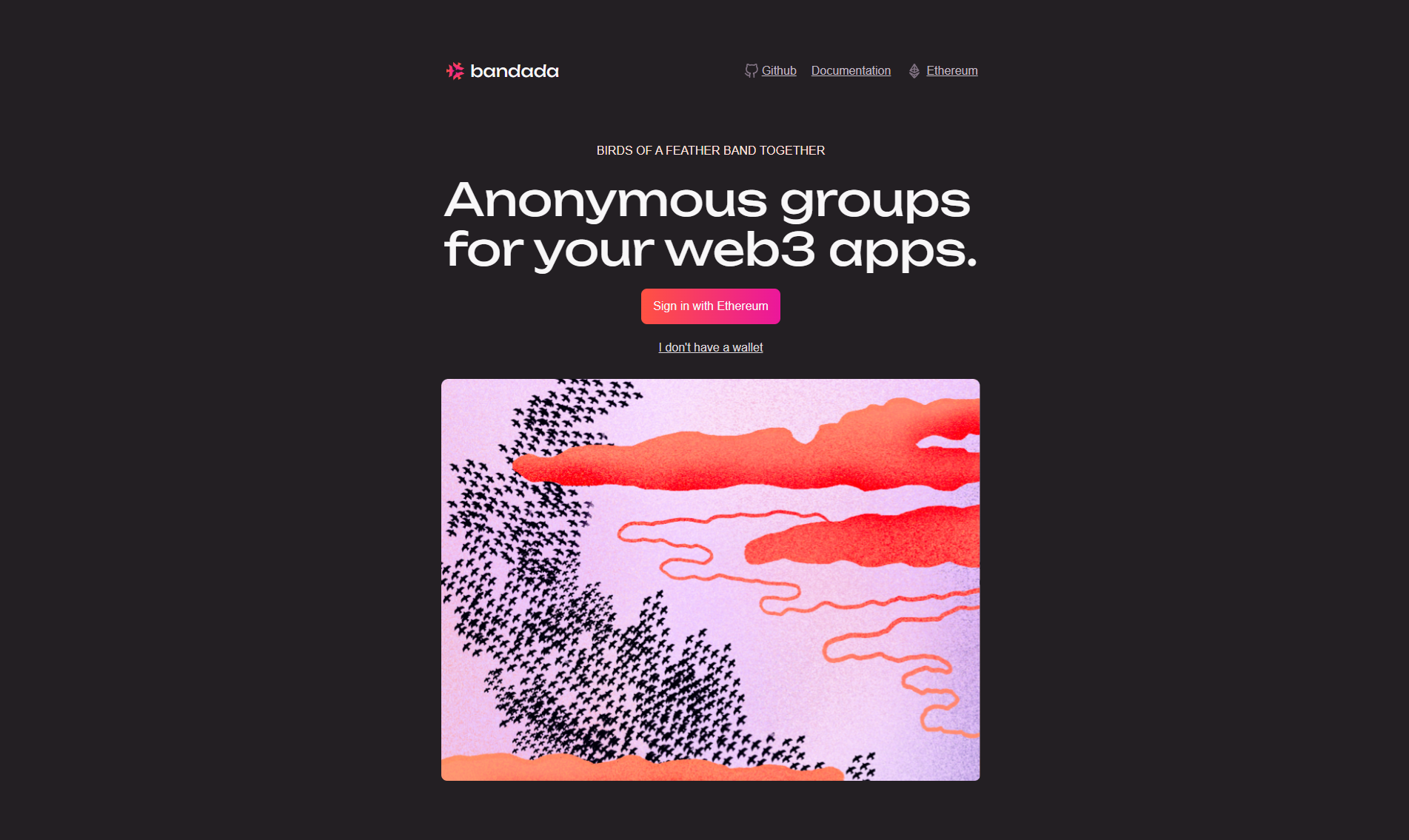
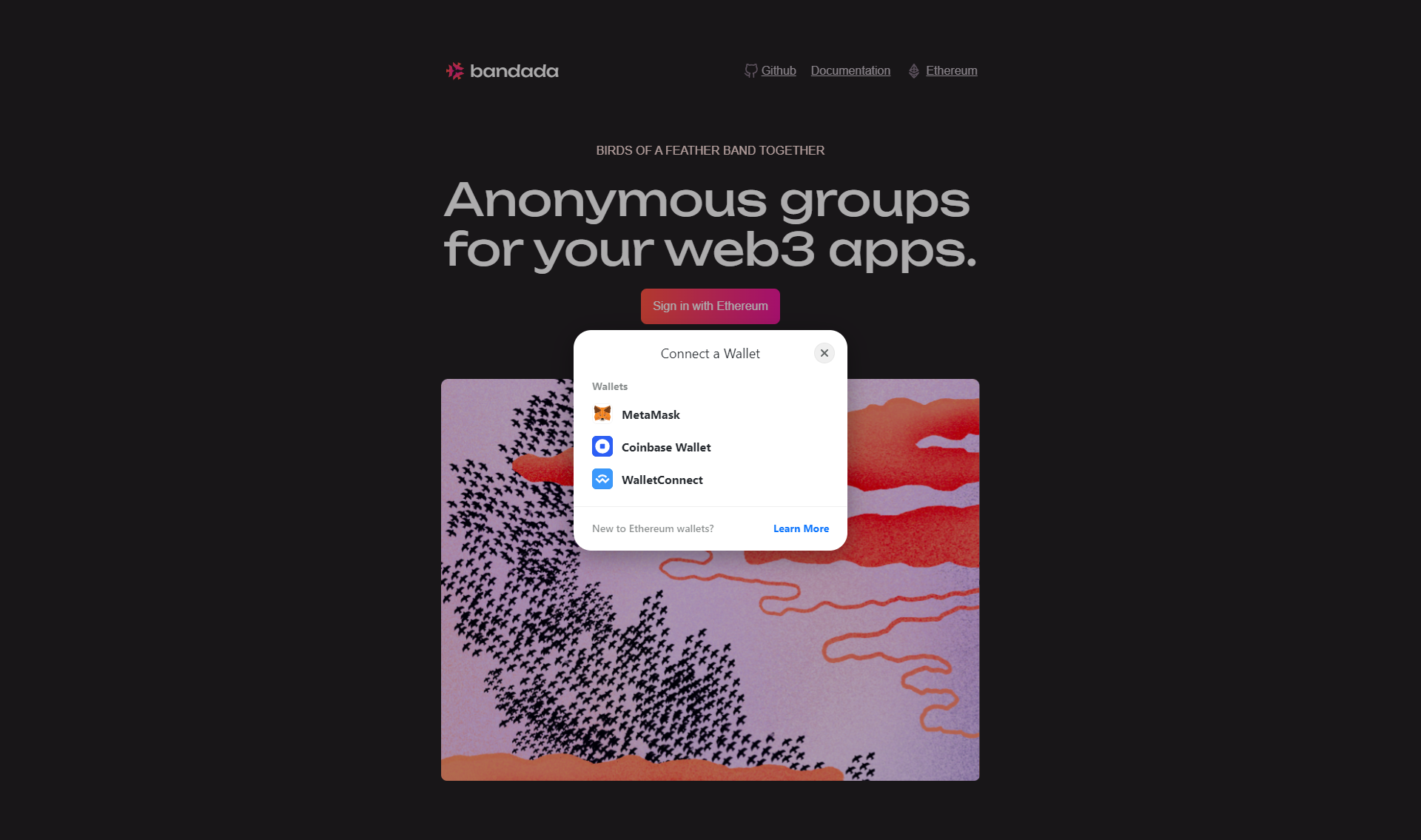
Navigate the Groups page
- Once logged in, you will be greeted by the
Groups page where you can see a list of your existing groups and other credential groups.
- On this page, you can:
- View the details of a group by clicking on the group card.
- Add a new group by clicking the
Add group button.
- Search for a specific group by name or description.
- View, copy, and refresh your API key by clicking on the API key button.
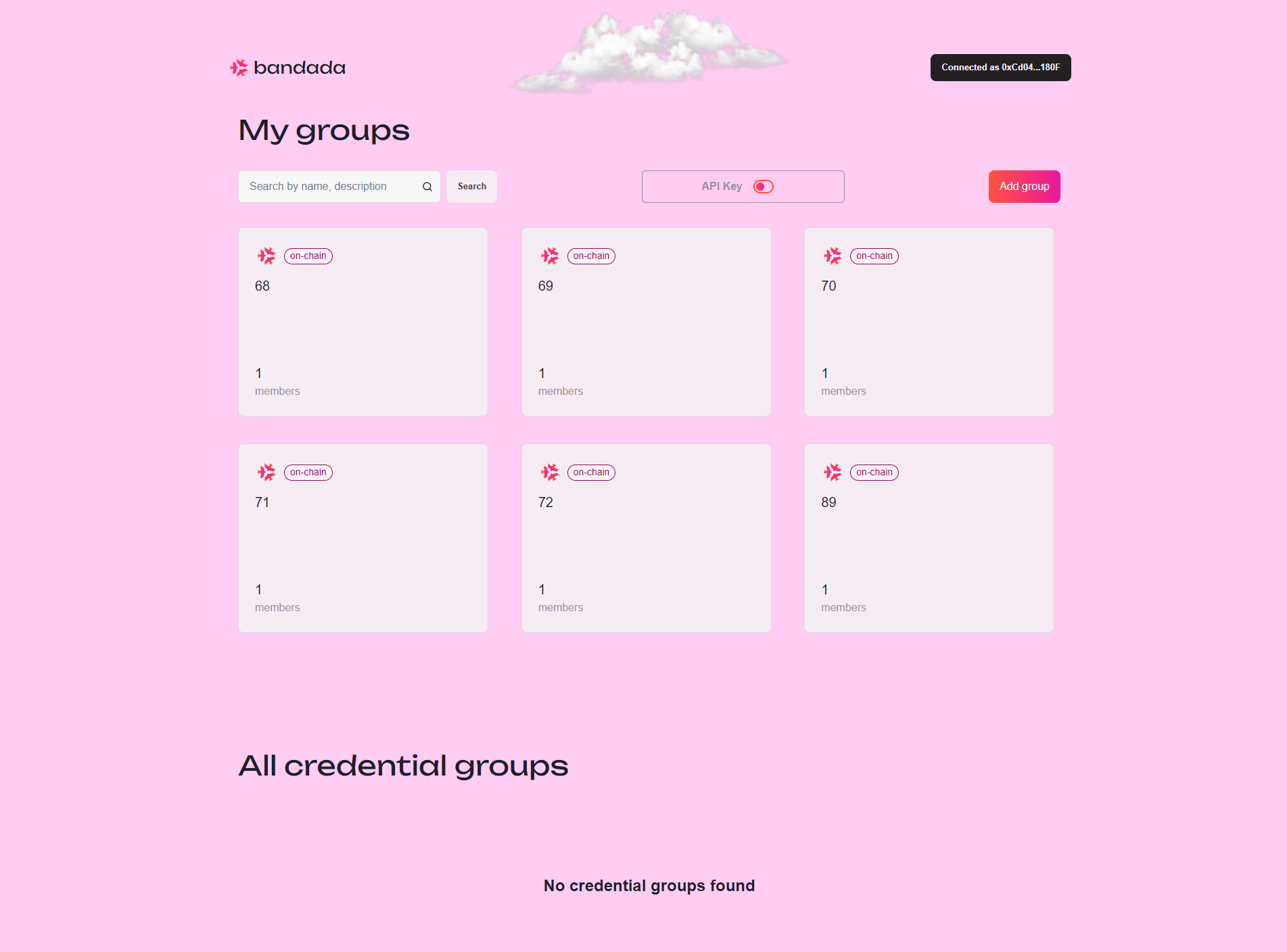
Create a new group
- Click on the
Add group button.
- You will be redirected to the
New Group page.
- Select the type of group you want to create:
- Off-chain: The group will be stored on the Bandada server.
- On-chain: The group will be fully decentralized and will be on the Ethereum blockchain.