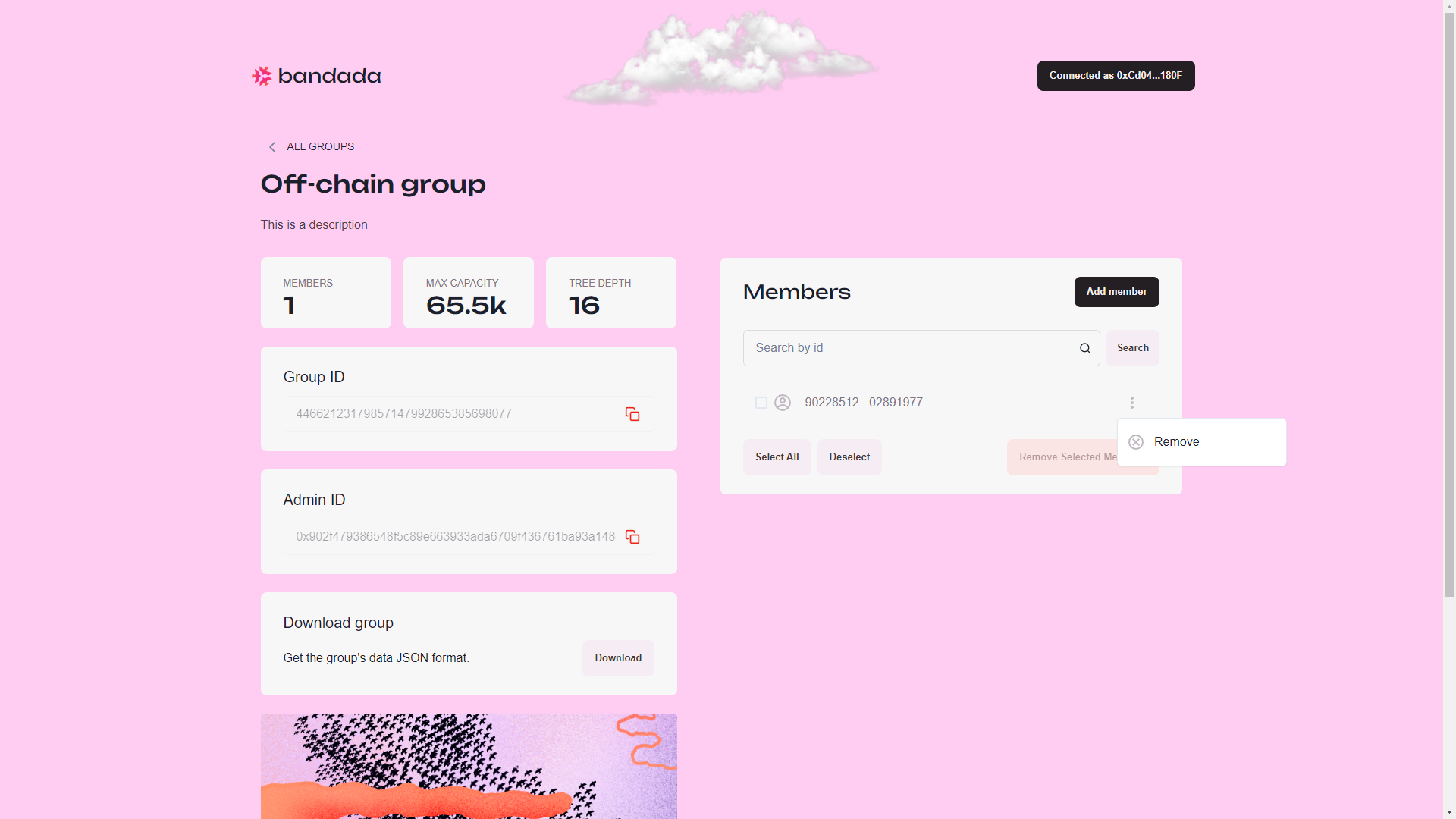Manage groups
Upon successful group creation or clicking the group card on the Groups page, you will be redirected to the Group Details page where you can:
- View the group details.
- Copy the group ID.
- Download the group's data in JSON format.
- Manage group members.
- Remove group.
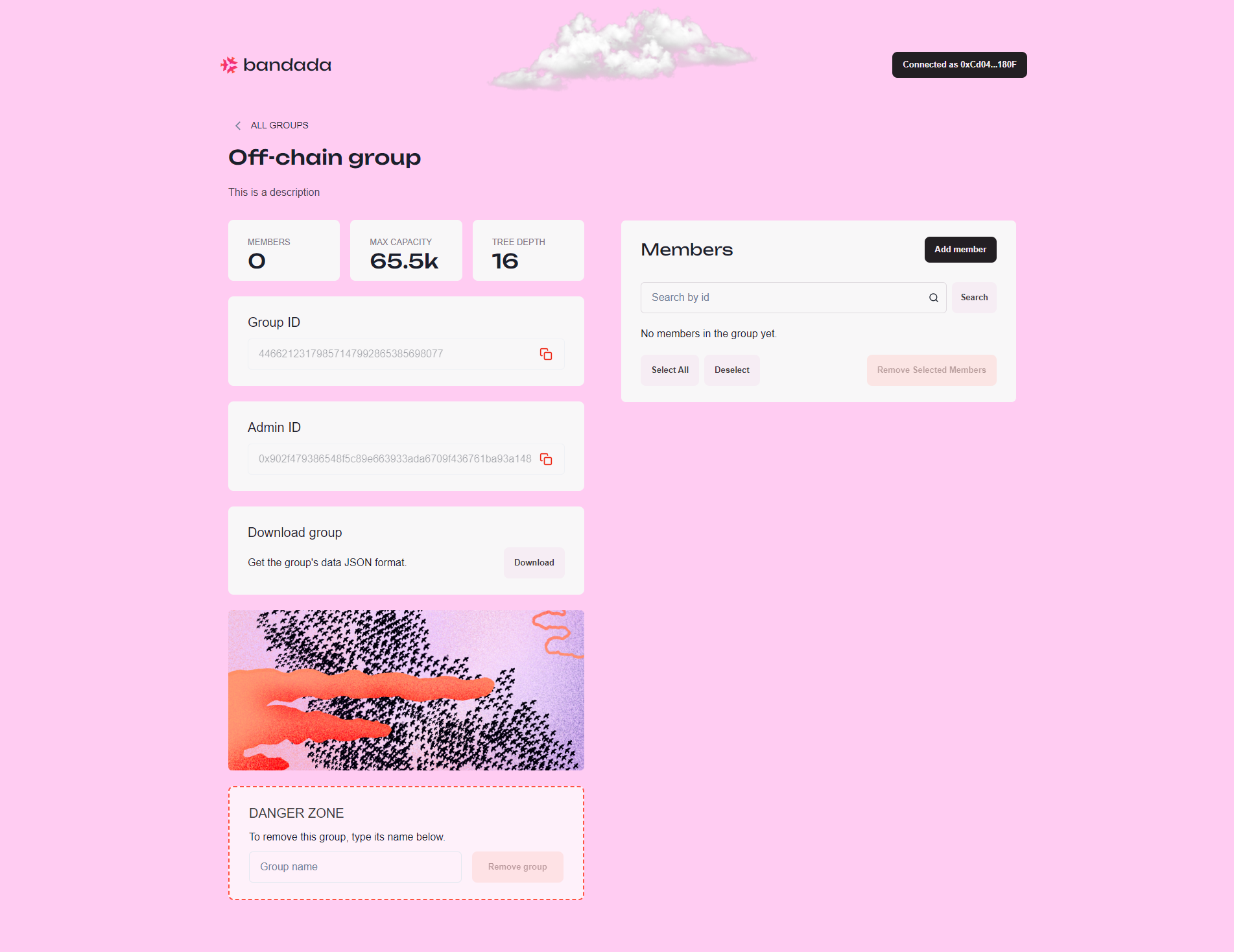
Add members
To add members, click on Add member.
Depending on the group type, you will be presented with different methods to add members.
-
Off-chaingroups withManualcredential andOn-chaingroups:-
Add members by pasting one or more member IDs, separated by commas, spaces, or newlines, into the
Add member IDsfield. -
Click on the
Generate new linkbutton to generate an invite link. Then, copy the invite link and send it to the person you want to invite.- Upon visiting the invite link generated by
Generate new link, click onJoin groupto join the group. - The invite link will be invalidated once the user successfully joins the group.
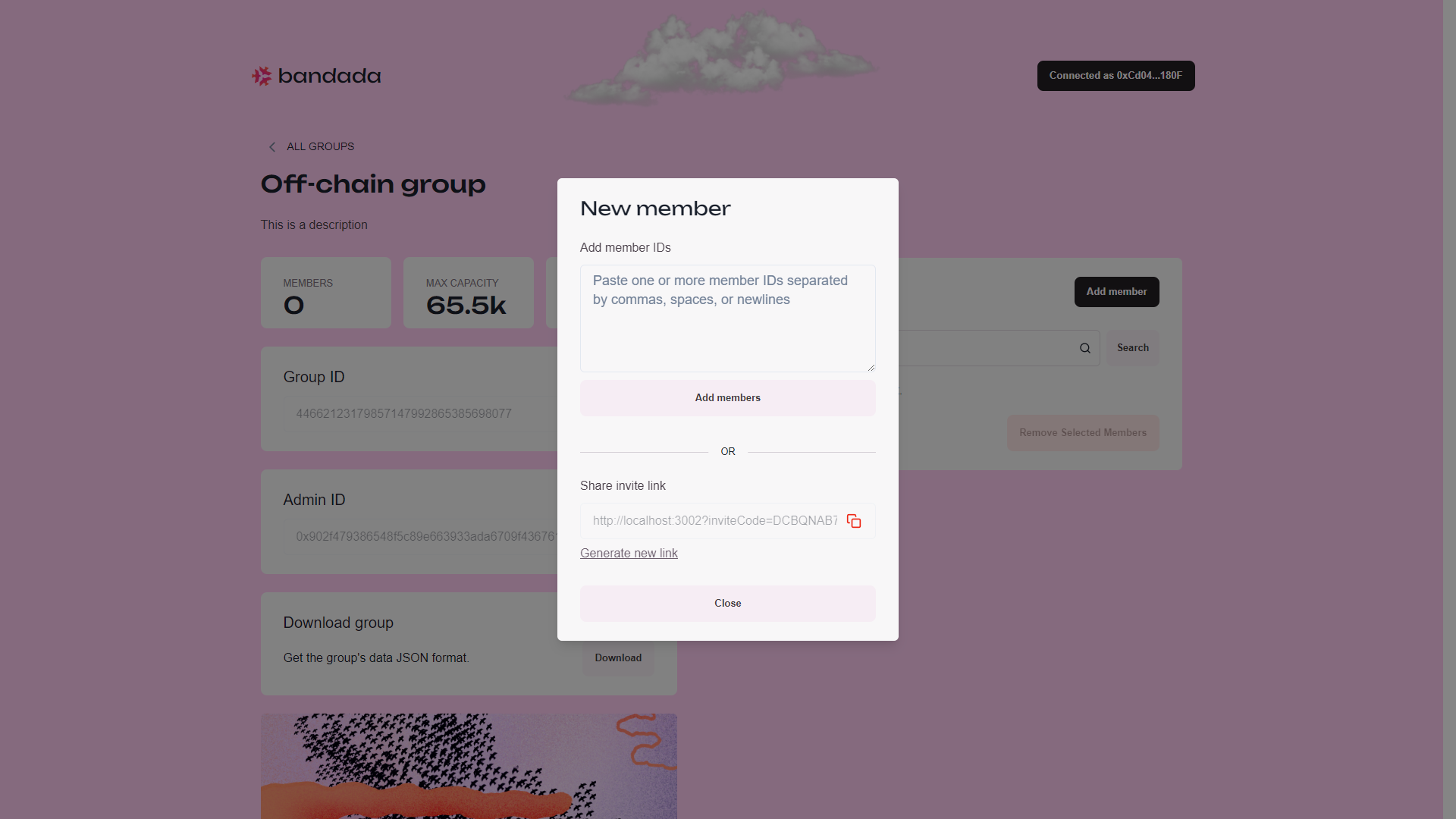
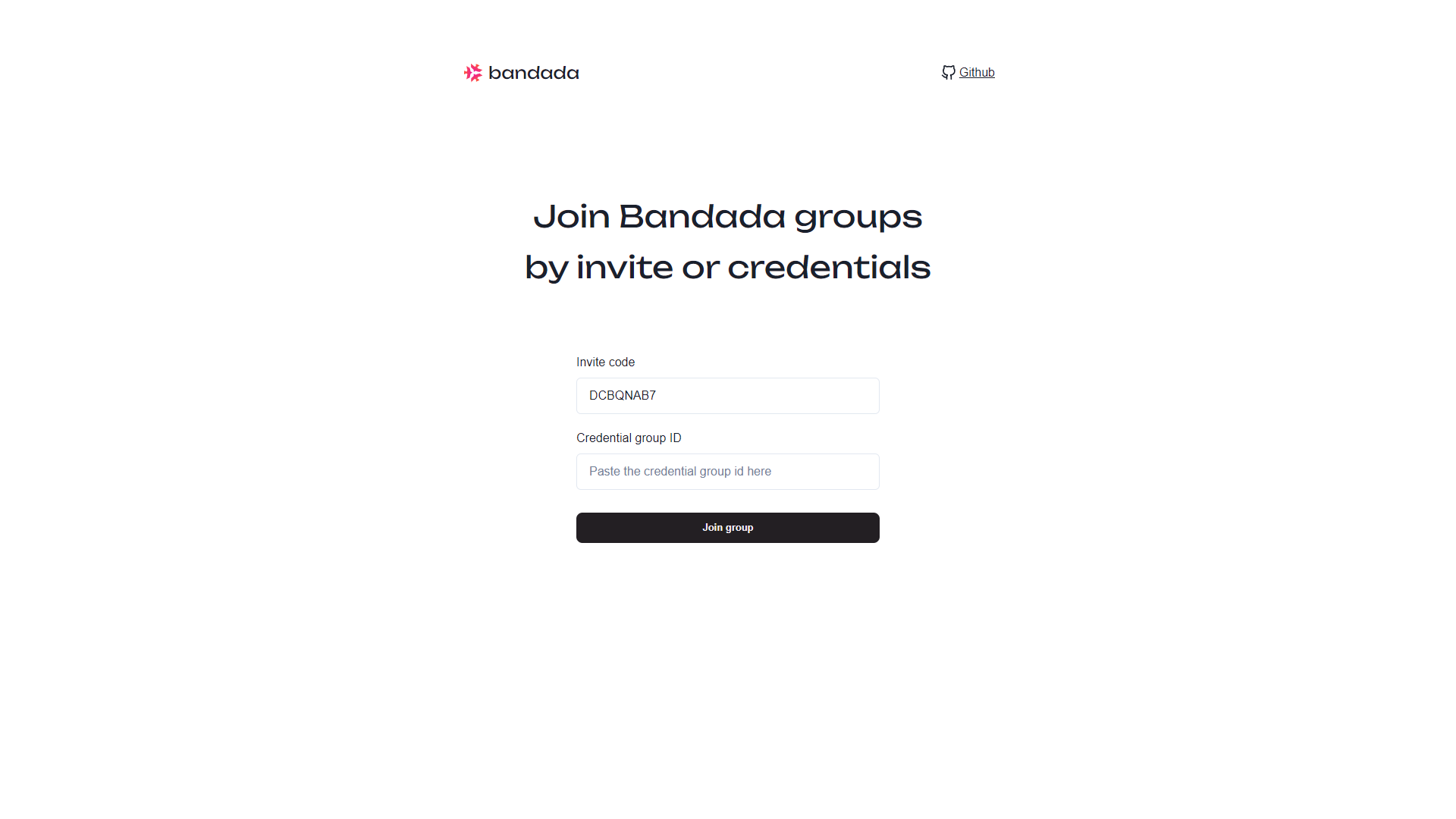
- Upon visiting the invite link generated by
-
-
Off-chaingroups withCredentialsandMultiple credentials:-
Copy and share the access link to the person you want to invite.
- Upon visiting the invite link, click on
Join groupto join the group. - The invite link can be reused by other people even after the user successfully joins the group.
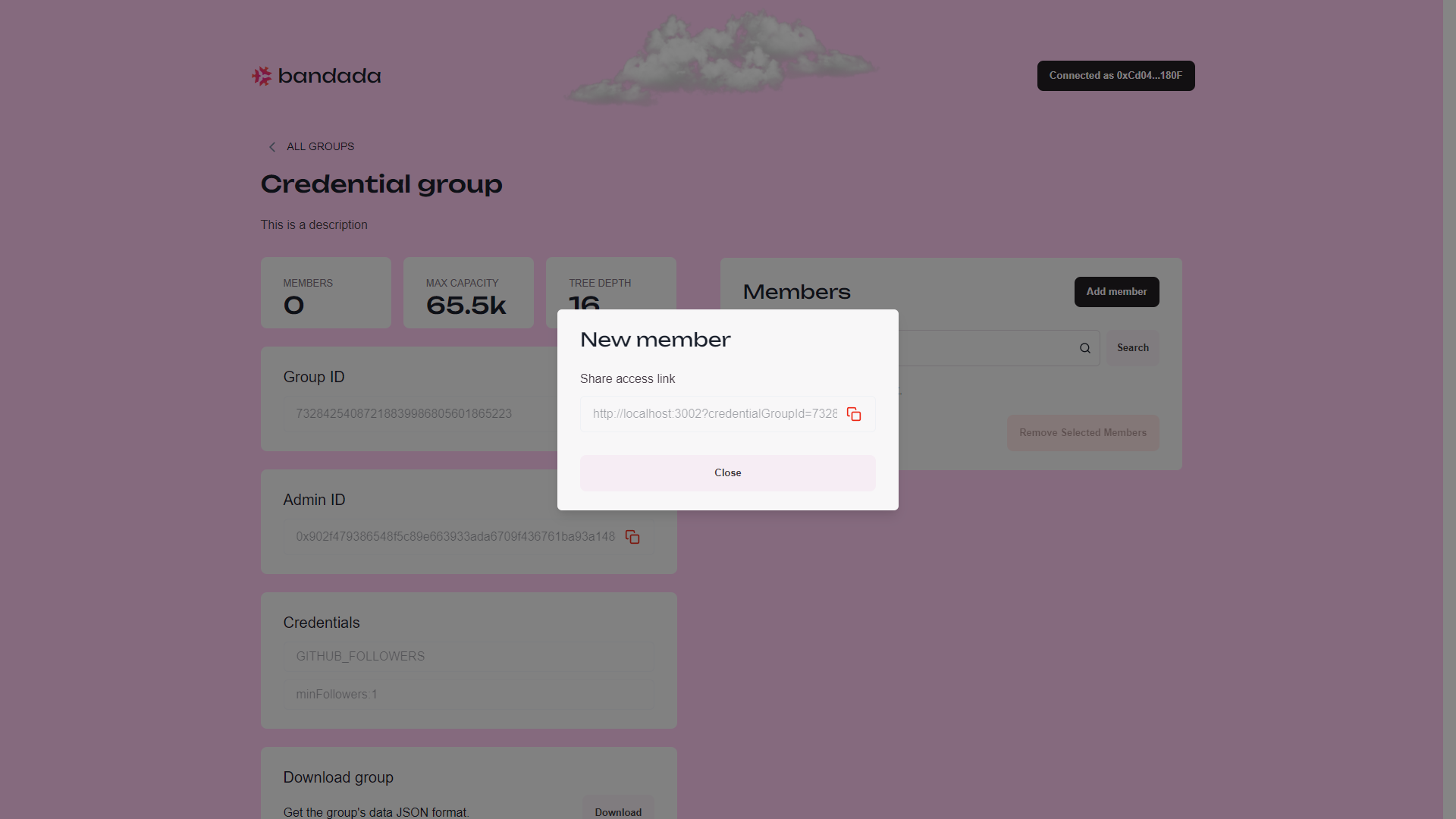
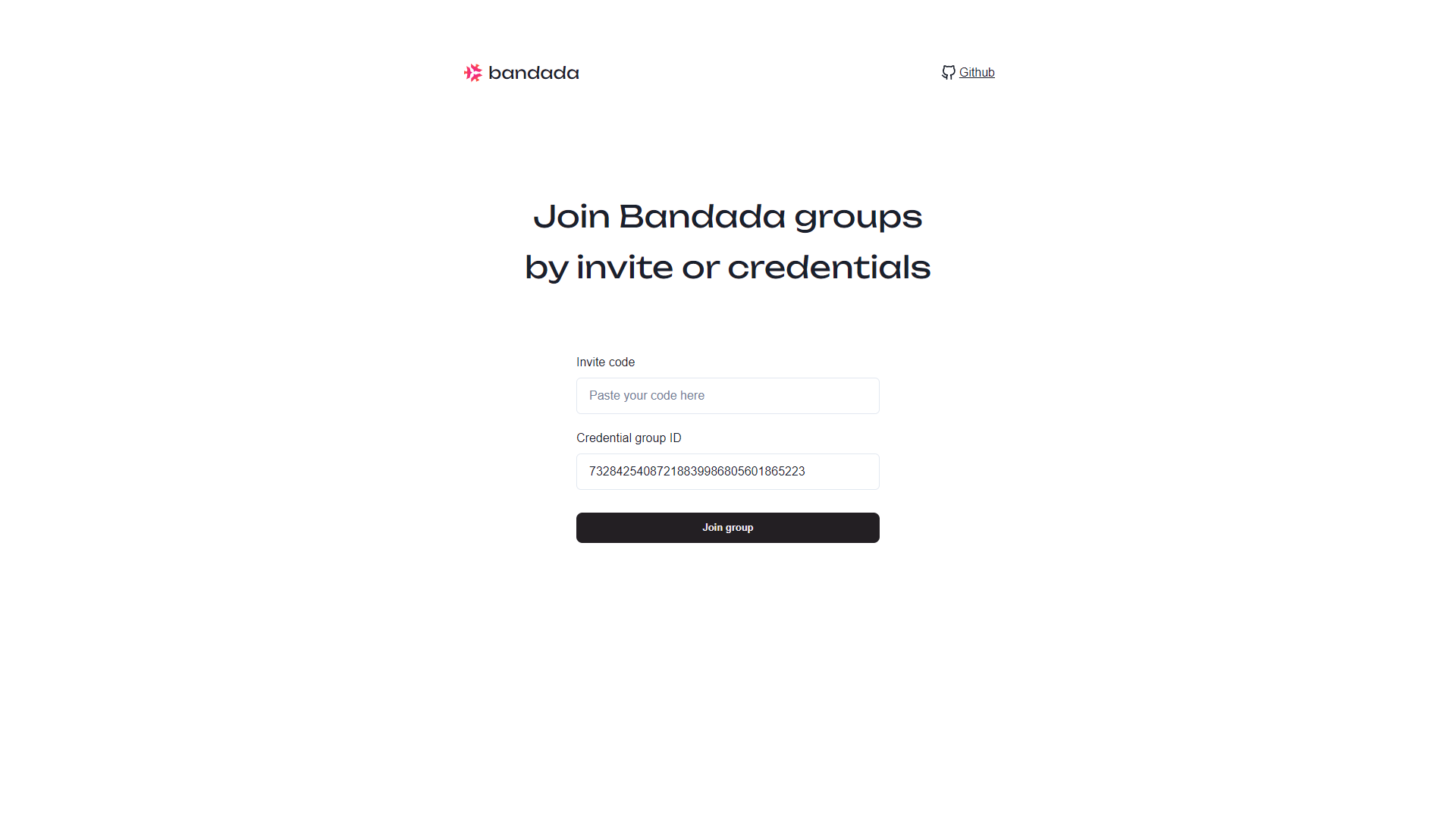
- Upon visiting the invite link, click on
-
The current add member logic is being handled by the Client app.
You can also implement your own add member logic by using the API SDK. For more information, read our API SDK documentation and tutorial!
Remove members
Group administrators can remove group members by:
- Checking the checkbox to the left of the member ID, then clicking on
Remove Selected Members.
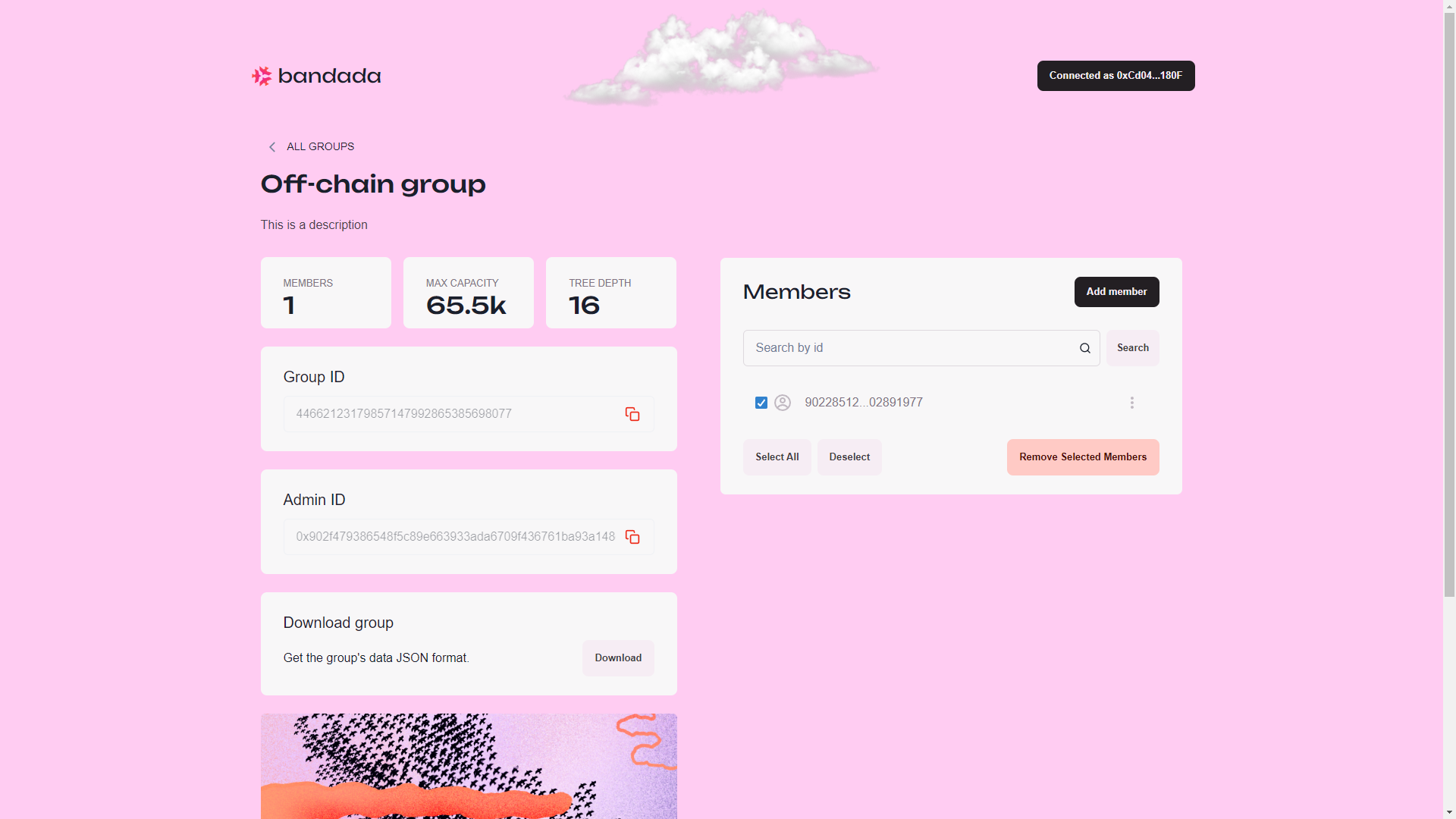
- Clicking on the option button to the right of the member ID, then clicking on
Remove.